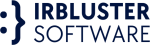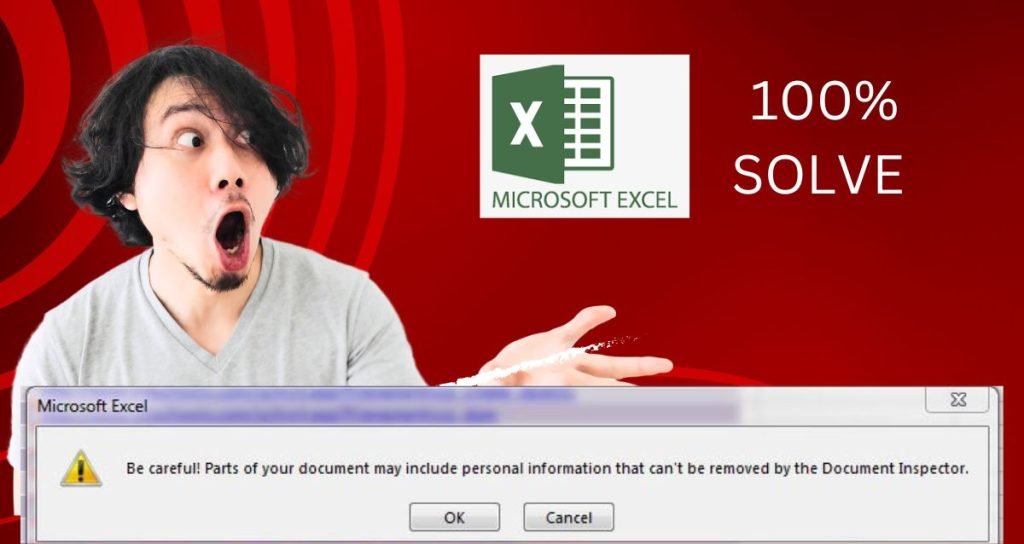Excel, one of the most widely used spreadsheet programs, features a built-in alert system that notifies users about potential personal information in their documents. While it is generally advised to handle personal data with care, there are situations where you might need to disable these alerts. This blog post offers a step-by-step guide on managing Personal Information Alerts in Excel, empowering you to make informed decisions about disabling these alerts when saving your files. By following the instructions below, you can disable the automatic removal of personal information and prevent future alerts. However, it is crucial to handle and share files responsibly to safeguard sensitive information.
Learn how to manage Personal Information Alerts in Excel with this step-by-step guide. Disable the automatic removal of personal information and make informed decisions about handling and sharing files responsibly to safeguard sensitive information.
Understanding Personal Information Alerts in Excel
Excel’s personal information alert feature scans documents to identify data that may be considered personal or sensitive. When such data is detected, Excel displays a warning message to ensure users are aware of potential privacy implications. This feature aims to promote data privacy and security, providing users with an opportunity to review and protect sensitive information. The types of data that trigger these alerts include names, addresses, phone numbers, social security numbers, and other personally identifiable information.
Assessing the Risks and Requirements
Before deciding to disable personal information alerts, it is crucial to assess the risks involved and evaluate your specific requirements. Disabling the alerts means personal information may be saved within the file, potentially increasing the risk of unauthorized access or data breaches. Consider the sensitivity of the data you work with and the applicable regulations, such as GDPR, in your decision-making process. Evaluate the security measures in place for handling and sharing files, and ensure that responsible data management practices are followed throughout the organization.
Disabling Personal Information Alerts in Excel – Step-by-Step Guide
To disable personal information alerts in Excel, follow these step-by-step instructions:
Open the Excel file that triggers the alert.
Click on the “File” tab in the ribbon menu.
Select “Options” from the menu on the left side.
In the Excel Options dialog box, choose the “Trust Center” category.
Click on the “Trust Center Settings” button.
In the Trust Center dialog box, select “Privacy Options” from the left menu.
Uncheck the box that says “Remove personal information from file properties on save.”
Click “OK” to close the Trust Center dialog box.
Click “OK” again to close the Excel Options dialog box.
By following these steps, you can successfully disable the automatic removal of personal information alerts in Excel. However, it is important to note that personal information present in the document will be saved along with the file, so it is crucial to handle and share the file responsibly.
Ensuring Responsible Data Management
While disabling personal information alerts is an option, it is vital to emphasize responsible data management practices to protect sensitive information. Here are some best practices to consider:
A. Data Anonymization: Anonymize personal information when possible, replacing identifiable details with generic or randomized values. This helps protect individual privacy while retaining the integrity of the data for analysis or other purposes.
B. Encryption: Implement encryption measures to secure Excel files containing personal information. This adds an extra layer of protection, ensuring that even if unauthorized access occurs, the data remains encrypted and inaccessible.
C. Secure Sharing: Use secure methods for sharing Excel files, such as password-protected archives or secure file-sharing platforms. Encrypt files before sending them via email or utilize secure collaboration tools to control access and permissions.
D. Regular Auditing: Regularly review and audit files containing personal information to ensure compliance with privacy regulations and organizational policies. Remove or redact unnecessary personal information and update security measures as needed.
Staying Informed and Adapting to Changing Needs
The field of data privacy and security is constantly evolving, and it is crucial to stay informed about the latest developments and best practices. Consider the following steps to stay up to date:
A. Subscribe to Official Announcements: Stay connected with Excel’s official channels and subscribe to relevant newsletters or announcements. This ensures that you receive updates on new features, security enhancements, and privacy-related changes.
B. Join Communities and Forums: Engage with online communities or forums dedicated to Excel and data privacy. Participate in discussions, seek advice from experts, and learn from the experiences of others facing similar challenges.
C. Attend Webinars and Workshops: Take advantage of webinars, workshops, and training sessions that focus on data privacy, security, and Excel usage. These educational opportunities provide insights into emerging trends and industry best practices.
D. Regularly Review Excel’s Privacy Settings: Periodically review Excel’s privacy settings to ensure they align with current regulations and organizational requirements. Stay proactive in adjusting the settings as needed to maintain data privacy and security.
Also Read >> How to Fix Crunchyroll Beta Black Screen Issue?
By following the comprehensive guide provided in this blog post, you can successfully manage personal information alerts in Excel. Disabling these alerts should be done after careful consideration of risks and requirements. Remember to handle and share Excel files responsibly, adhering to best practices for data management and protection. Regularly review and assess the information contained within your files, and implement necessary security measures. Excel’s customizable settings enable you to strike a balance between convenience and privacy, ensuring the safe handling of personal information in your spreadsheet endeavors. Stay informed about the latest developments, adapt to changing needs, and continuously improve your data privacy practices to safeguard sensitive information effectively.