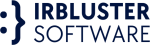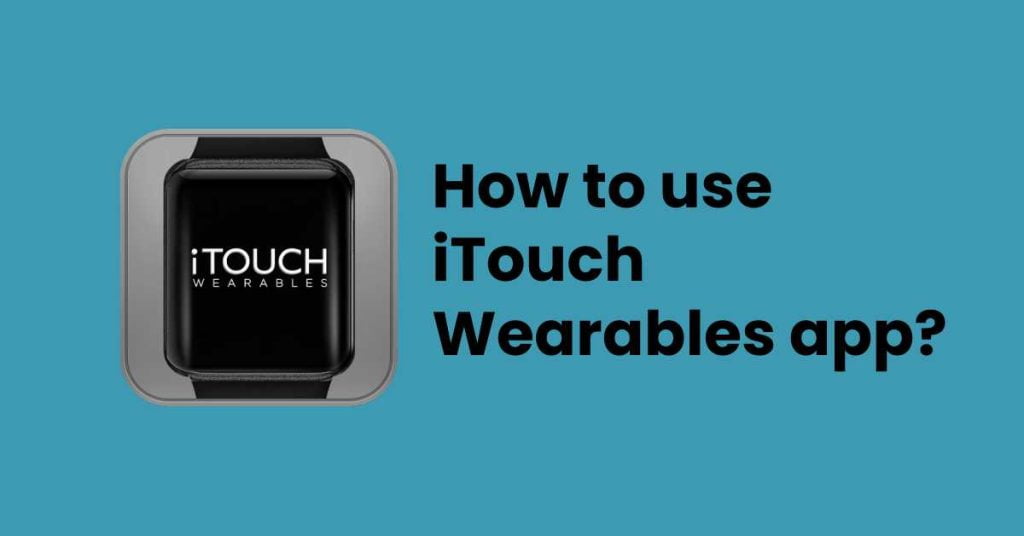The iTouch Wearables app is great for users. Establish objectives concerning your health, exercise, and nutrition. When paired with an iTouch Smartwatch or Fitness Tracker, you may monitor a wide variety of data, including the number of steps you take, your heart rate, the calories you burn, and how well you sleep.
Many of the users are getting conscious of their health and want to lead a better lifestyle and that is why the download of the iTouch Wearables app has increased.
Effective Ways to login to iTouch Wearables App
After you have downloaded the app the next thing to do is log in. Here we will show different ways to log in to the app.
Sign up by entering the new email address in iTouch Wearables app:
- Launch the application for the iTouch Wearables app.
- Swipe through the information on the Onboarding Screen, then touch the Next button.
- Tap the Sign-Up button when you get to the Login screen.
- To indicate that you agree to the Terms of Service, click the Accept Terms of the Service box, and then press the Submit button.
- On the Sign-Up page, you will need to fill in the required information before tapping the Sign-Up button.
- You will have a one-time password, also known as an OTP, sent to the email address you provided. Tap the “Resend OTP” button if you do not get the OTP.
- Tap the Verify button once you have typed in the OTP.
- Enter your gender as well as your height and weight.
- You will get a notification informing you that the registration process has been finished effectively.

Join by Apple ID in iTouch Wearables app
- Launch the application for the iTouch Wearables app.
- Swipe through the information on the Onboarding Screen, then touch the Next button.
- Tap the Sign-Up button when you get to the Login screen.
- Tap the “Submit” button once you have read and agreed to the Terms of Service.
- Tap the Apple logo that appears on the screen that you use to sign up. When the pop-up asking for permission displays, choose Continue from the menu.
- You will be prompted to sign in with your Apple ID at this point.
- You are going to be sent to the Sign-Up page, where your email address will already be filled in for you. After entering your first and last name, choose the Sign-Up button.
- Enter your gender as well as your height and weight.
- You will get a notification informing you that the registration process has been finished effectively.
Sign up by alternate Apple ID
- Launch the application for iTouch Wearables app.
- Swipe through the information on the Onboarding Screen, then touch the Next button.
- Tap the Apple logo that appears on the screen that says “Login.” When the pop-up asking for permission displays, choose Continue from the menu.
- You will be prompted to sign in with your Apple ID at this point.
- Tap the “Submit” button once you have read and agreed to the Terms of Service.
- You are going to be sent to the Sign-Up page, where your email address will already be filled in for you. After entering your first and last name, choose the Sign-Up button.
- Provide your gender, height, and weight in the appropriate fields.
- You will get a notification informing you that the registration process has been finished effectively.
Create Account with Google
- Launch the application for iTouch Wearables app.
- To proceed, after navigating the Onboarding Screen, hit the Next button.
- Tap the Sign-Up button when you get to the Login screen.
- Tap the “Submit” button once you have read and agreed to the Terms of Service.
- Tap the Google logo that appears on the screen that you use to sign up. When the pop-up asking for permission displays, tap Continue on it.
- On the next screen, choose the Google Account you want to use.
- You are going to be sent back to the Sign-Up page with all of the information already filled in for you.
- Tap Sign Up.
- Then insert gender, height, and weight.
- You will get a notification informing you that the registration process has been finished effectively.
Sign up by Google(alternative)
- Launch the iTouch Wearables app on your device.
- To proceed, after navigating the Onboarding Screen, hit the Next button.
- On the screen that asks you to log in, touch the Google logo. When the pop-up asking for permission displays, choose Continue from the menu.
- On the next screen, choose the Google Account that you want to use as your primary account.
- After reviewing the Terms of Service and confirming that you agree to them, press the Submit button.
- You will be sent to the sign-up page, where all of the information will already be filled in for you.
- Tap Sign Up.
- Then fill out the fields for your gender, height, and weight.
- You will get a notification informing you that the registration process has been finished effectively.
Join through Facebook
- Launch the application for iTouch Wearables app on your device.
- To proceed, after navigating the Onboarding Screen, hit the Next button.
- Tap the Sign-Up button when you get to the Login screen.
- Tap the “Submit” button once you have read and agreed to the Terms of Service.
- Tap the Facebook logo that appears on the screen that you use to sign up. When the pop-up asking for permission displays, choose Continue from the menu.
- You’ll be prompted to sign in to your Facebook account after clicking the link.
- You are going to be sent back to the Sign-Up page with all of the information already filled in for you.
- Tap Sign Up.
- Then insert gender, height, and weight.
- You will get a notification informing you that the registration process has been finished effectively.
Sign up through Facebook(alternative)
- Launch iTouch Wearables app.
- Swipe through Onboarding and hit Next.
- Tap the Facebook Logo at log-in. Continue when prompted.
- You must log into Facebook.
- Tap Submit after accepting the Terms of service.
- You’ll be sent to a pre-populated Sign-Up page.
- Tap Register.
- Enter gender, height, and weight.
- You’ll get a notification saying you’re registered.
Read More about >> MagSafe Case