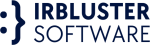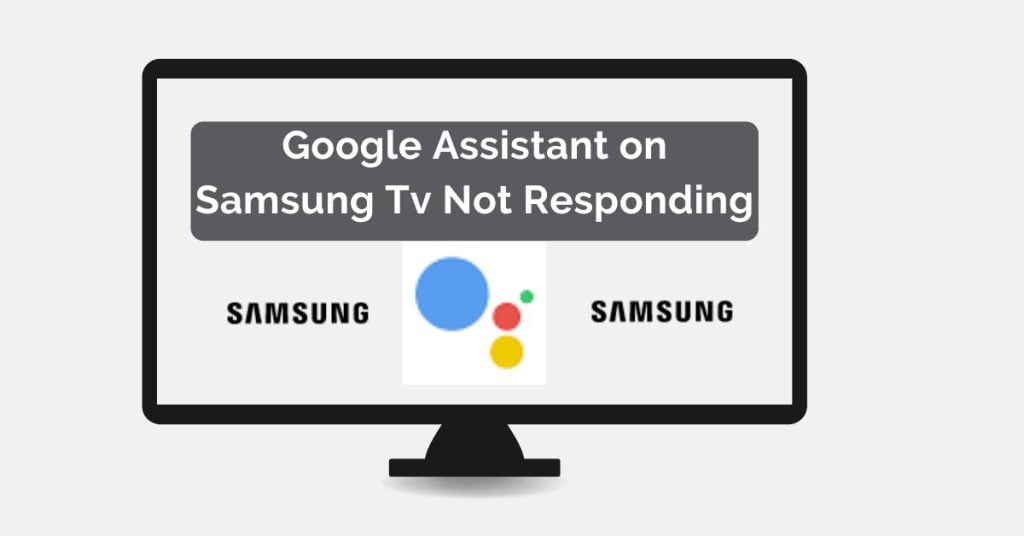Samsung TVs have become increasingly popular among consumers due to their advanced features and cutting-edge technology. One such feature is the integration of Google Assistant, which allows users to control their TV with voice commands. However, like any technology, there may be times when Google Assistant on Samsung TV not responding. This can be frustrating for users who rely on this feature to make their TV-watching experience more convenient. Fortunately, there are steps that can be taken to troubleshoot these issues. In this article, we will provide a step-by-step guide for troubleshooting Google Assistant issues on Samsung TVs.
Understanding Google Assistant on Samsung TV
Before we dive into the troubleshooting steps, it is important to understand what Google Assistant is and how it works on Samsung TVs. Google Assistant is a virtual assistant that can perform a variety of tasks, such as playing music, controlling smart home devices, and searching for information on the internet. When integrated with a Samsung TV, users can control their TV with voice commands, such as changing the channel, adjusting the volume, and launching apps.
To use Google Assistant on Samsung TV, users must first set up their TV to work with the Google Assistant app. This involves signing in to a Google account, enabling the Google Assistant app on the TV, and linking the TV to the Google Assistant app on a smartphone or tablet. Once set up, users can activate Google Assistant on their TV by saying “Hey Google” followed by their command.
While Google Assistant on a Samsung TV can make TV-watching more convenient, there are also common issues that users may face when using this feature. Some of these issues include the TV not responding to voice commands, the TV responding to the wrong command, or the TV not recognizing the user’s voice.
Troubleshooting Steps for Google Assistant on Samsung TV Not Responding
If you are experiencing issues with Google Assistant on Samsung TV, there are several troubleshooting steps that you can take to resolve the issue. Here is a step-by-step guide:
Step 1: Check Your TV’s Internet Connection
Google Assistant on a Samsung TV relies on an internet connection to work. If your TV is not connected to the internet, or if the internet connection is weak or unstable, Google Assistant may not work properly. To check your TV’s internet connection, go to the TV’s settings menu and select “Network.” If your TV is not connected to the internet, select “Set up network connection” and follow the on-screen prompts to connect your TV to your Wi-Fi network.
Step 2: Check Your TV’s Microphone
Another reason why Google Assistant may not be responding on your Samsung TV is due to an issue with the TV’s microphone. The microphone may be turned off or muted, or it may be blocked by an object in the room. To check the microphone settings on your TV, go to the TV’s settings menu and select “General.” Then, select “Voice” and ensure that the “Voice recognition” and “Microphone” options are turned on.
Step 3: Check Your Google Assistant App Settings
If your TV’s internet connection and microphone settings are fine, the issue may be with the Google Assistant app settings. Open the Google Assistant app on your smartphone or tablet and go to the “Settings” menu. Then, select “TVs and speakers” and ensure that your Samsung TV is listed and linked to the Google Assistant app. If your TV is not listed, follow the on-screen prompts to link your TV to the app.
Step 4: Perform a Factory Reset
If the above steps do not resolve the issue, you may need to perform a factory reset on your Samsung TV. This will reset the TV to its default
Advanced Troubleshooting Options
If the previous steps have not resolved the issue with Google Assistant on Samsung TV, there are some advanced troubleshooting options that you can try.
One option is to perform a firmware update on your Samsung TV. Firmware updates can fix bugs and improve the overall performance of your TV, including the performance of Google Assistant. To perform a firmware update, go to the TV’s settings menu and select “Support.” Then, select “Software Update” and follow the on-screen prompts to download and install any available updates.
Another option is to reset your TV’s Smart Hub. This can help to clear any temporary files or settings that may be causing issues with Google Assistant. To reset the Smart Hub, go to the TV’s settings menu and select “Support.” Then, select “Self Diagnosis” and choose “Reset Smart Hub.” Follow the on-screen prompts to reset the Smart Hub.
Contacting Samsung Support
If the advanced troubleshooting options do not resolve the issue with Google Assistant on Samsung TV, it may be time to contact Samsung support. Samsung support can provide further assistance and guidance for resolving the issue.
To contact Samsung support, visit the Samsung website and navigate to the support page. From there, you can find contact options, such as phone or chat support. Be sure to have your TV’s model number and serial number available when you contact support. You can also go to the SAMSUNG official website for this issue by click here.
Google Assistant on Samsung TV Offline
Another issue that some users may experience with Google Assistant on Samsung TV is that it appears to be offline. This can be due to a number of factors, such as a weak internet connection or an issue with the Google Assistant app.
To resolve this issue, start by checking your TV’s internet connection. Make sure that your TV is connected to your Wi-Fi network and that the connection is stable. You can also try resetting your Wi-Fi router to see if that helps.
If your TV’s internet connection is fine, the issue may be with the Google Assistant app. Try logging out of the Google Assistant app on your smartphone or tablet and then logging back in. You can also try uninstalling and reinstalling the Google Assistant app on your device.
If none of these steps resolve the issue, contact Samsung support for further assistance. They may be able to provide additional troubleshooting steps or recommend a repair for your TV.
Also Read More: What is the Best Samsung Anime App?
In conclusion, Google Assistant on Samsung TVs can be a useful feature for controlling your TV with voice commands. However, there may be times when Google Assistant is not responding or appears to be offline. By following the troubleshooting steps outlined in this article, you can resolve these issues and get back to enjoying the convenience of Google Assistant on Samsung TV. And if all else fails, don’t hesitate to contact Samsung support for additional assistance.