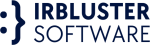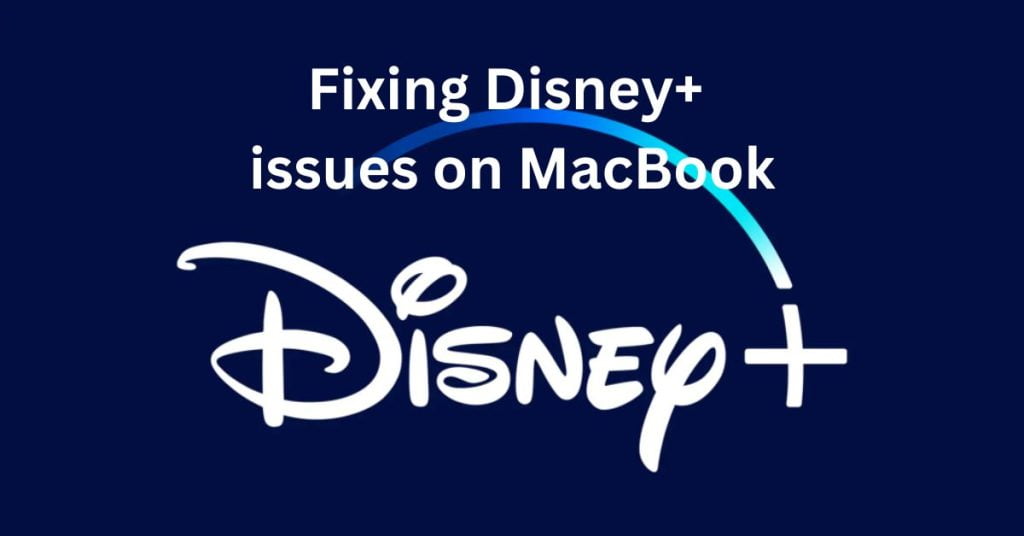Disney+ is a popular streaming service that provides access to various movies and TV shows. It’s available on multiple platforms, including macOS, and users can access it through a web browser or dedicated app. However, users may encounter issues when using Disney+ on their MacBook, like any technology.
There have been reports of users facing various issues while trying to access Disney+ on their MacBooks. Some common issues users have experienced include problems with streaming video, difficulty signing in or creating an account, issues with the app crashing, and error messages.
This article will explore some common issues and solutions for fixing Disney+ issues on MacBook.
Check Your Internet Connection
The first and most obvious solution is to check your internet connection. If your MacBook is not connected to the internet or has a weak signal, it may cause issues when streaming content on Disney+. You can test your internet speed using a website like Speedtest.net or Fast.com. Ideally, you should have a download speed of at least 25 Mbps to stream content in HD quality. If you’re having issues with your internet, try resetting your router, connecting to a different Wi-Fi network, or contacting your internet service provider.
Update Your MacBook
Outdated software can also cause issues when trying to stream content on Disney+. Ensure your MacBook is up to date by checking for any software updates. To check for updates, go to the Apple menu, click “System Preferences,” and then click “Software Update.” If any updates are available, click “Update Now” to download and install them.
Clear Your Browser Cache
Clearing your cache and cookies can fix any problems you may encounter while accessing Disney+ via a web browser. To do this, navigate to your browser’s settings and clear your cache and cookies, which will delete any stored data or temporary files that may be causing the issue. Additionally, you can experiment with using a different browser or enabling incognito mode to check whether the problem persists.
Disable Browser Extensions
Certain browser extensions could disrupt the proper functioning of Disney+. To troubleshoot this, consider disabling any extensions you have installed and see if the problem resolves. Access your browser’s settings, navigate to the “Extensions” section, and turn off any extensions causing the issue.
Restart the Disney+ App
If you’re using the Disney+ app on your MacBook, try restarting the app. Close the app and reopen it to see if the issue is resolved. You can also try logging out of the app and then logging back in.
Reinstall the Disney+ App
If restarting the app doesn’t work, uninstalling and reinstalling the app. To do this, go to the Applications folder on your MacBook, find the app, and drag it to the trash. Then, go to the App Store and download the app again.
Also Read More: The best Copart Transportation App
Try a Different Device
If you still have issues with Disney+ on your MacBook, try access it on a different device, such as your smartphone or tablet, to see if the issue persists. This will help you determine whether the issue is specific to your MacBook or a wider issue with the app service.
Contact Disney+ Support
If none of the above solutions work, contact support for further assistance. They should be able to help you resolve the issue. You can contact them through the Disney+ website or app. Ensure you provide them with as much information as possible about the issue you’re experiencing, including any error messages you may have received.
In conclusion, there are several solutions to fixing Disney+ issues on MacBook. By checking your internet connection, updating your MacBook, clearing your browser cache, disabling browser extensions, restarting the app, reinstalling the app, trying a different device, or contacting support, you should be able to resolve any issues you’re experiencing.