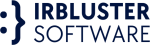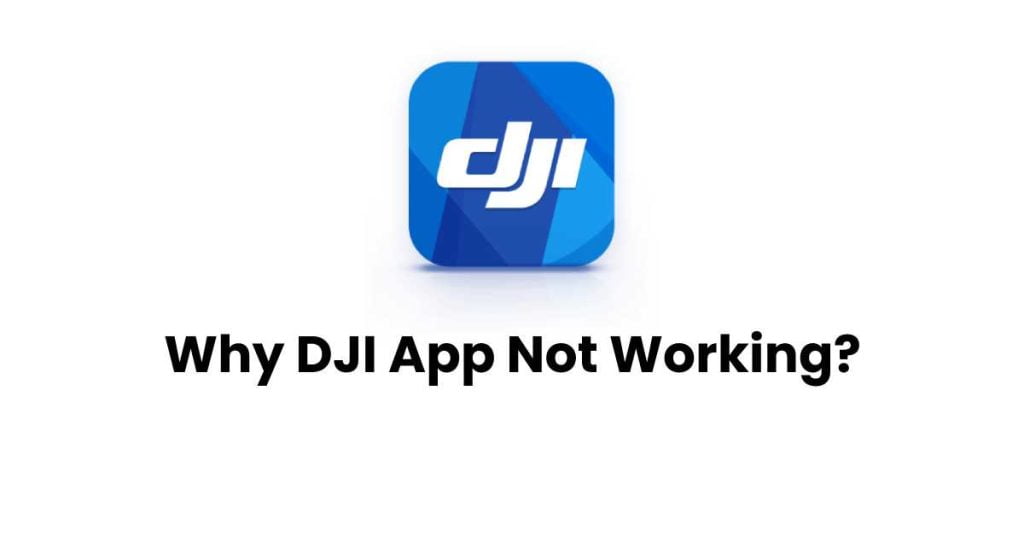These days, a significant number of DJI app users have claimed that the DJI app no longer functions properly and freezes either abruptly or after installing an update to the app. While the application fails to launch when this is in the ready-to-fly state, it may be quite frustrating to see. Because the application is so essential to flying the drone, you must take immediate action to resolve this issue. In this post, we will show you effective steps to solve the DJI App not working issue.
Effective Solution to DJI app not working
In the vast majority of instances, the DJI app is not functioning properly due to program issues or the installation of an Apk file with bugs. This problem can potentially be caused by the fact that the mobile device you’re using isn’t compatible with the app. To find a solution to this problem, you won’t need to do too many steps. Therefore, it would be a simple and speedy process-
Step 1: Check the compatibility between your smartphone and the DJI app.
In order for the DJI application to work without any problems on your mobile device, it must be compatible with the requirements. When it comes to launching applications, the version of your smartphone is really crucial. If you are using an Android smartphone, go to the “Settings” menu, then choose “System,” and then select “System update.”
This will allow you to verify the Android version that is installed on your device. For the DJI app to function properly on your mobile device, the Android operating system must be version 5.0 or above.
Step 2: Clear the RAM of the phone.
If the amount of RAM on your device is limited and it is already at capacity, the operating system will not be able to load and operate another program. You could either check to see if you have other applications running in the background and then shut them, or you should restart the device. mainly since the process of restarting would clear and free up the RAM. For the DJI app to function properly, a minimum of 3 GB of RAM is often required.
Step 3: Use another USB cable
Even if the USB cable is broken, it may still seem to be working well from the outside. First, you’ll need to disconnect and then reconnect your USB cord. If it continues to be inoperable, you could try it with a different USB cord. It is strongly advised that you use the original USB cable that came with your mobile device or the cable that was purchased separately from DJI.
Step 4: Download the original apk file
If you are an iOS user, the DJI app is only available for download via the App Store. Because they have released their apps in an official capacity on the App Store. Avoid downloading and installing DJI software from third-party websites. The vast majority of them include bugs.
If you are unable to locate the app in the App Store, go to the DJI Downloads Center and choose your DJI app from the list of available downloads. After doing that, you will be sent to the website where you may download the DJI app of your choice.
To begin downloading the app, decide the “Download on the App Store” option. After then, the DJI app would be available to download from the relevant app store. Installing the DJI app on your iOS smartphone is all that is required.
Even though DJI officially releases its applications in the Apple App Store, the company does not officially distribute them in the Google Play Store. Because of this, the vast majority of Android users are unsure whether they should update the DJI app whenever a new version is made available.
This would be a significant issue for you if you utilize Android as your mobile operating system. Sometimes they upgrade the application to fix certain bugs in DJI applications that are available in the play store, and then they run into problems like these.
Therefore, if you have also downloaded and installed a DJI APK file from elsewhere on the internet or have installed a DJI app from the Play Store, you should first uninstall the program from your mobile device.
Simply because it won’t contribute in any way to solving this problem. After that, go to the DJI Downloads Center. There would be all of the many versions of DJI apps and programs for PC. As DJI mobile apps,
- DJI GO4.
- DJI GO.
- DJI Fly.
- DJI Virtual Flight.
Would show up on the display screen. Select the DJI app that you want to use. Once the DJI app download page has completely loaded, choose the “Download for Android” option to begin the installation process.
The APK file of the DJI app would begin downloading as soon as you clicked that link once it was available. Once the download is finished, go to the location. It was saved and choose the DJI APK file from there. The next step is to provide the app with all of the necessary permissions, after which you should wait for it to be installed.
When the installation is finished, you will see that the DJI app has been added to the applications area of your device. Launch the DJI app by tapping its icon. It was able to open and function normally without causing the application to crash.
FAQ
How can I fix the DJI app from crashing?
A quick and easy solution is to clear all of the app’s data and cache before using the DJI Fly app by going into the settings for the app. You are needed to do this procedure each time before launching the application; else, it will continue to fail.
How to fix the DJI remote not working?
Make sure your USB cable is disconnected and then reconnected. Use a different USB cable if it doesn’t solve the problem. Using the USB cable that comes with your mobile device or the official DJI cable is strongly recommended. Power down your mobile device and the controller, and then power them back up again.
Read More about >> How to protect hacking